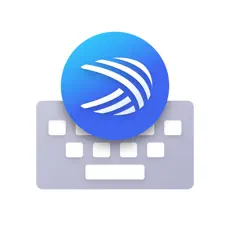Microsoft SwiftKey is an AI keyboard designed for more effective typing capabilities that include features such as predictive text, gesture typing, and other options of customizations. Its huge pool of features needs to be used fully. Below is a dive into the tips to enhance the performance of ten important elements to maximize your use of SwiftKey and enrich your typing.
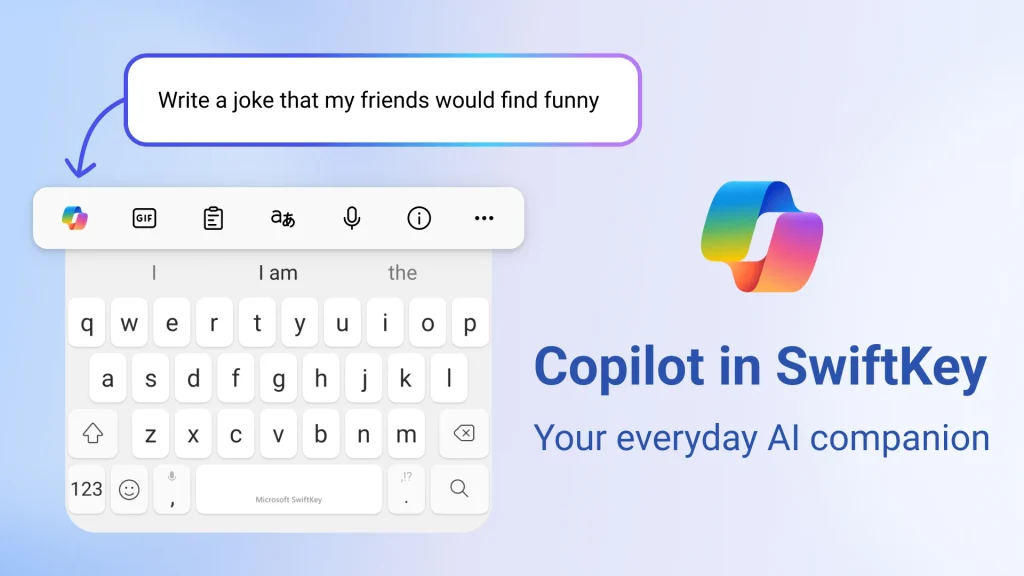
Adjusting the Appearance of Your Keyboard
The aesthetic design of your keyboard will determine the way you type. SwiftKey has themes ranging from minimalist designs to bright colors. This will improve comfort and enjoyment in typing for long periods of time. To change the theme, go to the “Themes” section of the SwiftKey app and choose one that you like or create one that suits your preference.
Clipboard Functionality Use
Clipboard functionality is quite helpful for users who regularly have to copy and paste. The clipboard allows users to store several copied items simultaneously and automatically insert them when desired. It is handy, for instance, in long tasks such as filling several forms or sending a series of almost similar messages. The clipboard function can be accessed through the toolbar above the keyboard by choosing the desired text and then inserting it in the text.
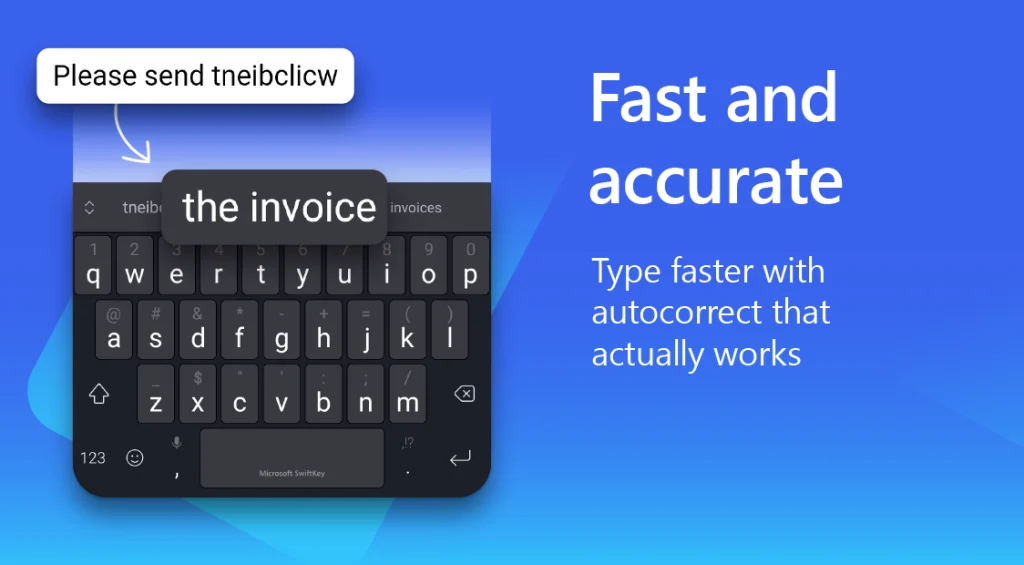
Multilingual Typing Capabilities
SwiftKey is great with the support of multiple languages. That means users can type without switching keyboards manually. It is helpful for those bilingual or multilingual users who keep switching between languages. Users can go to SwiftKey settings, select “Languages,” and download the language packs they need.
Change Key Layouts
SwiftKey accommodates the preference in typing of different users through offering various key layouts like QWERTY, AZERTY, etc. With a little effort in tailoring the layout of keys in your system according to how you type, typing speed improves greatly as does accuracy.
Users can modify their own layout using the “Layout & keys” feature in settings.
Flow” in SwiftKey enables a gesture type of system that is considered to be a sliding motion with fingers to one letter then the next without even having to lift them from the screen. This indeed comes as a highly facilitative feature to the users especially concerning fast and easy typing on mobile devices. To activate this feature the user needs to enable this through “Flow” in the keyboard option menu.
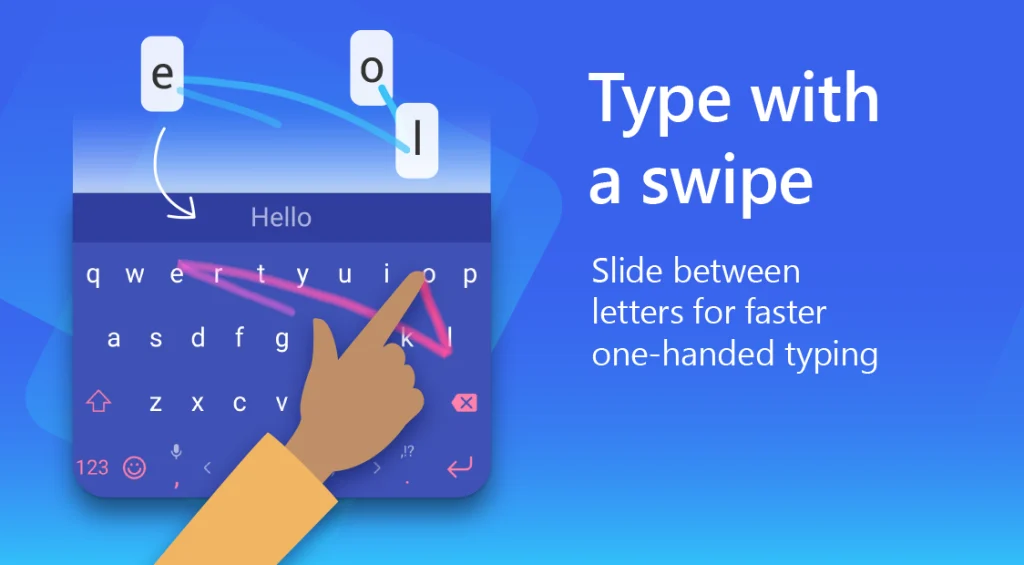
Tailoring to Enhance Typing
SwiftKey is designed to learn your typing behavior and adjust with you in the process. When connecting the keyboard with your email, social media, or other accounts, SwiftKey can make suggestions more precise and correct automatically. The personalization that makes this keyboard so amazing improves not only its performance but also makes it easy and fun to type for each person.
Maximizing Predictive Text and Autocorrect
Other exciting features include predictive text and autocorrect. These get even better as the keyboard continues to learn from your corrections and additions. To have it improve, the users will have to actively correct the suggestions and add more words to their personal dictionary, ensuring that SwiftKey learns your unique vocabulary and typing patterns.
Adding Shortcuts for Common Phrases
Even more ways to increase typing efficiency further are phrase shortcuts. This is another feature, allowing inputting a few letters into which a full phrase automatically extends, saving time and much effort. For example, writing “omw” will automatically expand to “on my way.” The ability to set up shortcuts comes with going to the “Typing” section in the SwiftKey settings and inputting the desired phrases.
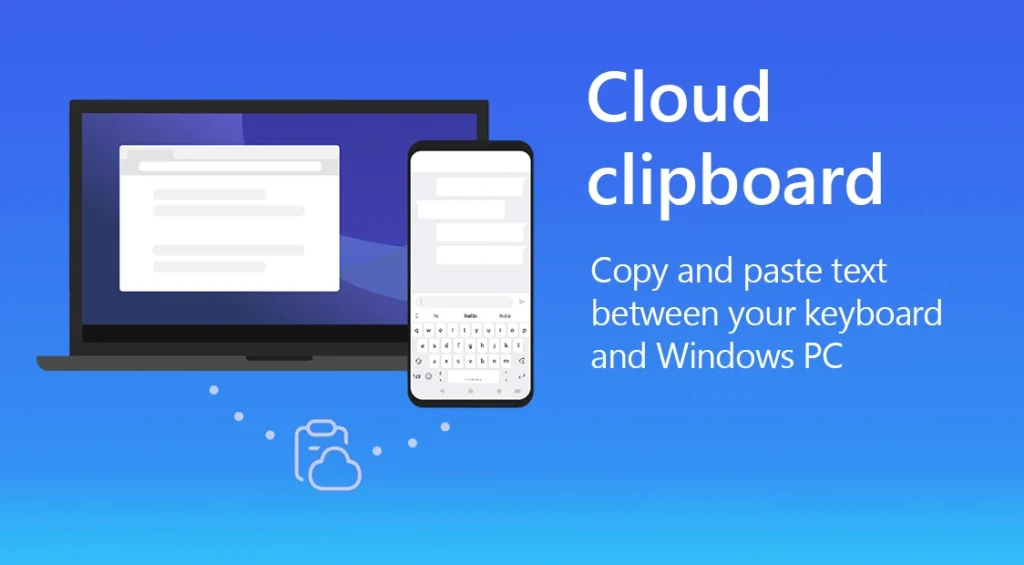
Emoji Predictions Management
The SwiftKey emoji prediction brings fun and an expressive feel to typing. SwiftKey can predict the relevant emojis by analyzing the user’s typing habits. This will be very helpful for the users who make frequent use of emojis. However, if the user does not want emoji predictions, he or she can disable it in the settings under the “Emoji” section.
Backing Up and Syncing Data
Additionally, SwiftKey will back up and synchronize in order to prevent loss of settings or learned data. In other words, this backup ensures that the keyboard’s preferences and settings are secured, hence accessed on many different devices. Users must simply go to the SwiftKey settings under the “Account” section and tap the “Backup & Sync.
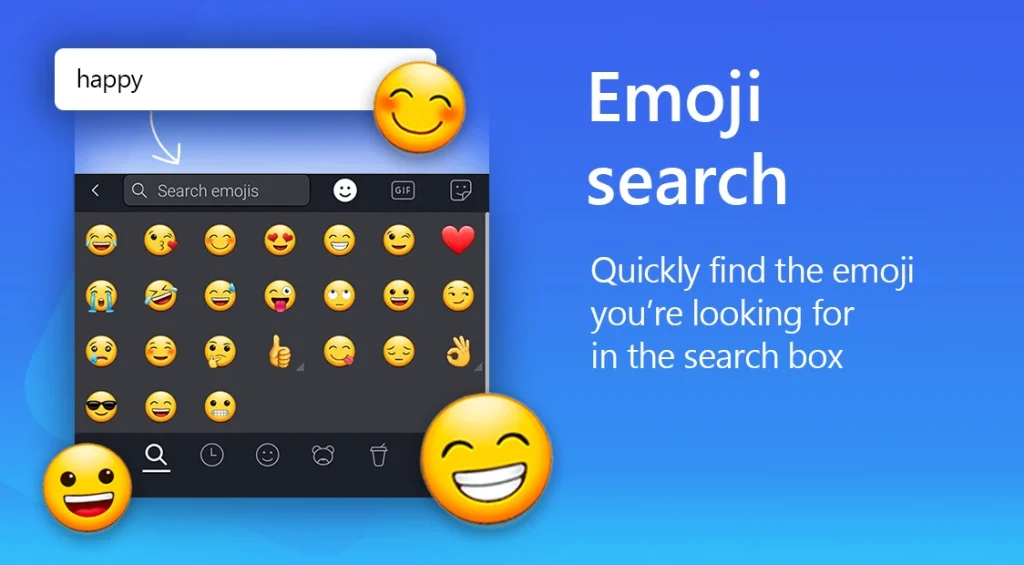
Optimization of your Microsoft SwiftKey
unlocks your typing to be much faster, more accurate, and tailored to you. This lets you get quite a bit done while still enjoying the experience of typing-a lot-better. Implementing all of these tips helps you master the SwiftKey and unlock full potential toward a very personal, smooth typing experience.
History and Evolution of SwiftKey
Discuss the origins of SwiftKey, its acquisition by Microsoft, and how it has evolved over time. Background information like this sets up the context for the reader and enhances the reader’s understanding of the journey and the importance of the product within the typing technology space.
Comparison with Other Keyboards
Compare SwiftKey with others: Gboard and the Apple keyboard. It has some unique features and performance as well as user preference.
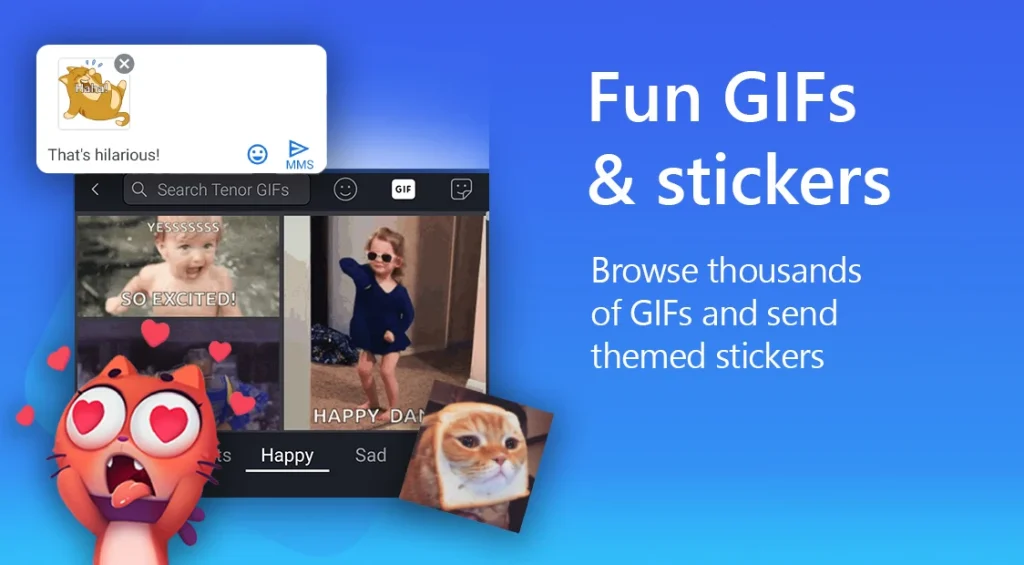
| Feature | Description | How to Access |
|---|---|---|
| Keyboard Theme | Changes the look of the keyboard | SwiftKey > Themes |
| Clipboard | Saves copied texts for later use | Toolbar > Clipboard |
| Multilingual Typing | Allows typing in many languages seamlessly | SwiftKey > Languages |
| Key Layout | Offers several keyboard layouts | SwiftKey > Layout & keys |
| Gesture Typing | Allows a user to type by moving fingers between keys | SwiftKey > Typing > Flow |
| Personalization | Learn and adapt to your typing habits | SwiftKey > Account > Connect services |
| Predictive Text & Autocorrect | Improves accuracy through learning | Typing corrections during use |
| Shortcuts & Phrases | Offers shortcuts for common phrases | SwiftKey > Typing > Clipboard |
| Emoji Predictions | Based on typing patterns | SwiftKey > Emoji |
| Backup & Sync | Saves typing data and settings | SwiftKey > Account > Backup & Sync |
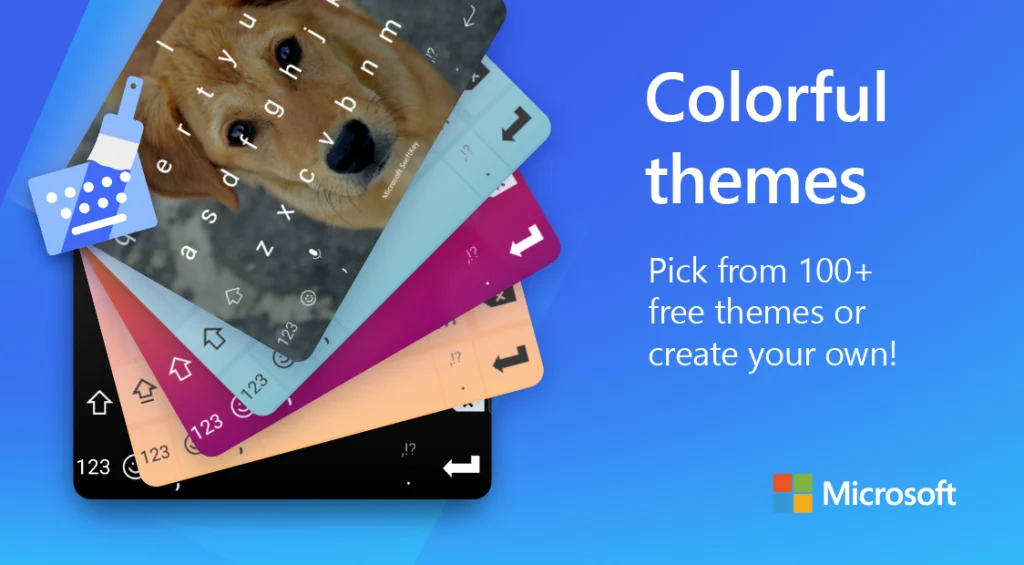
Using all these measures in using your SwiftKey will make it easier and more efficient on typing.